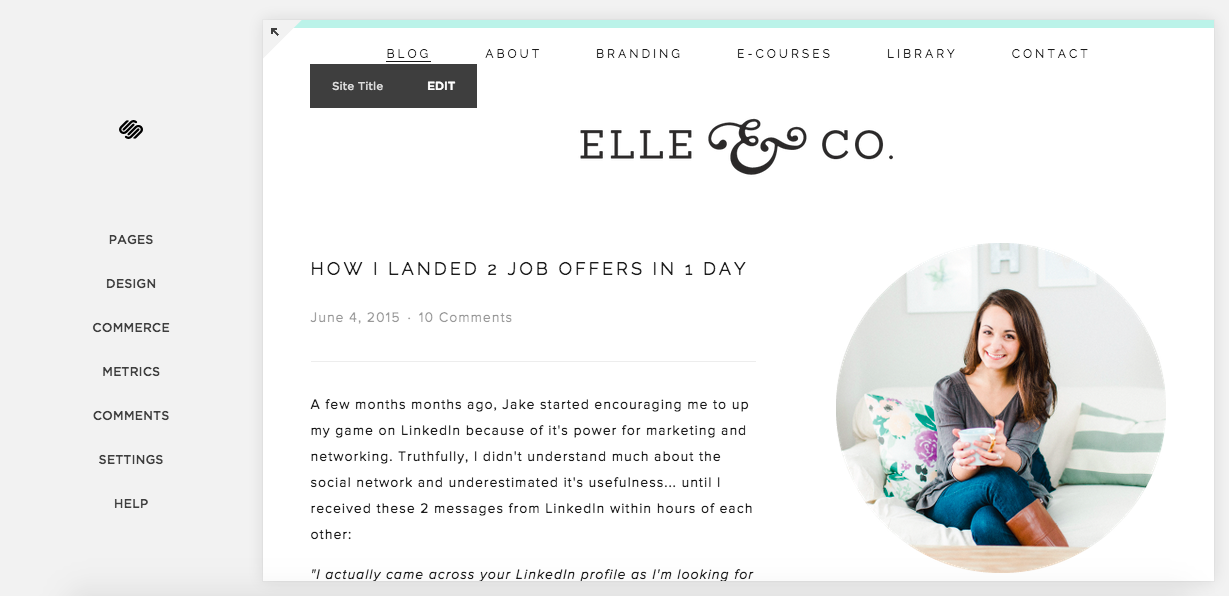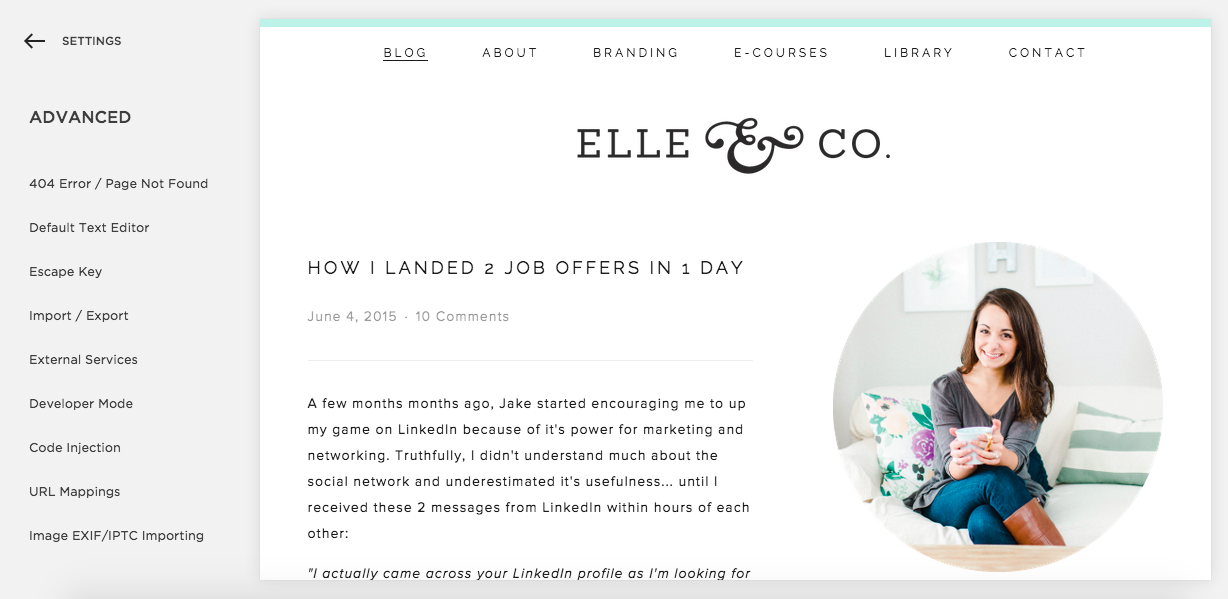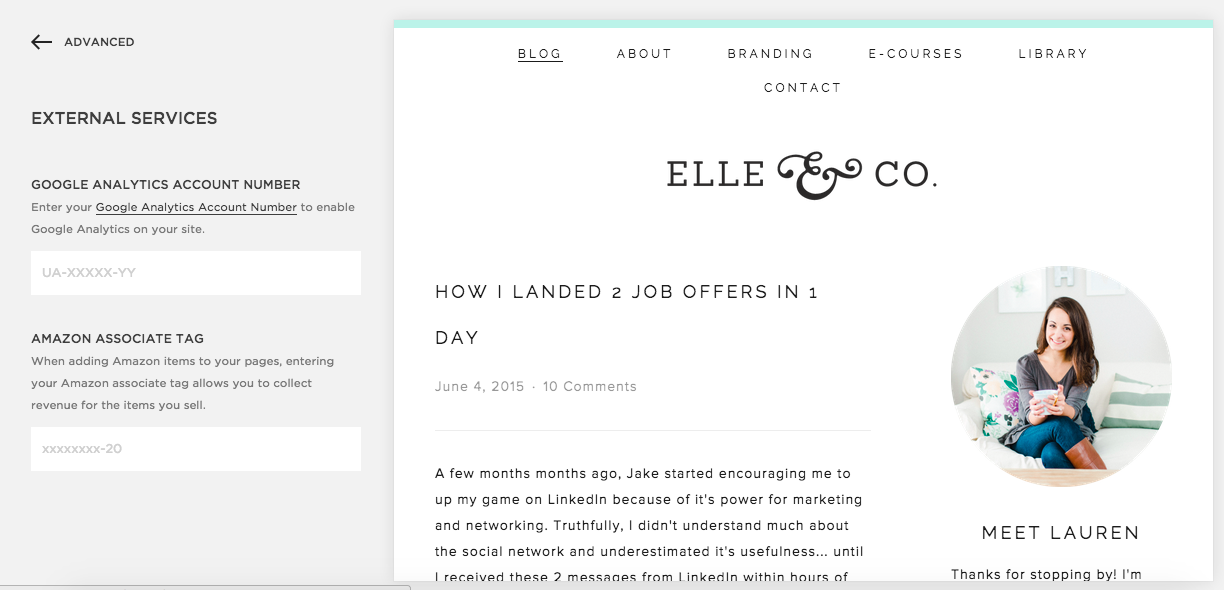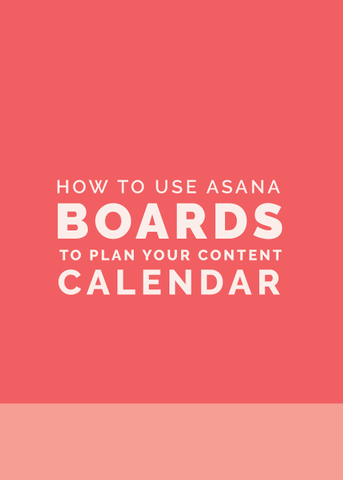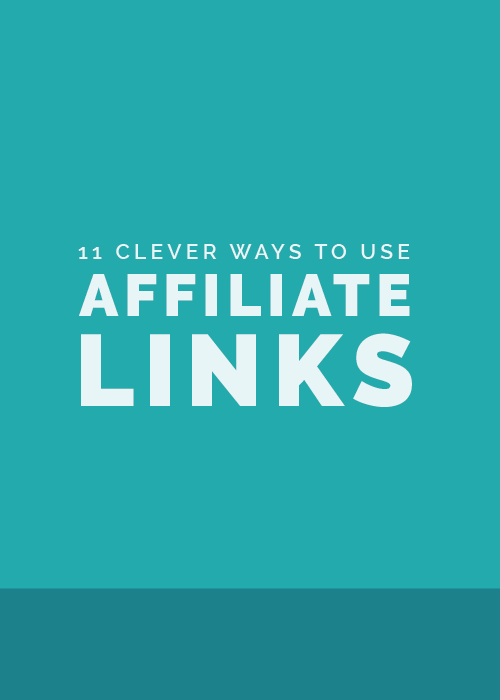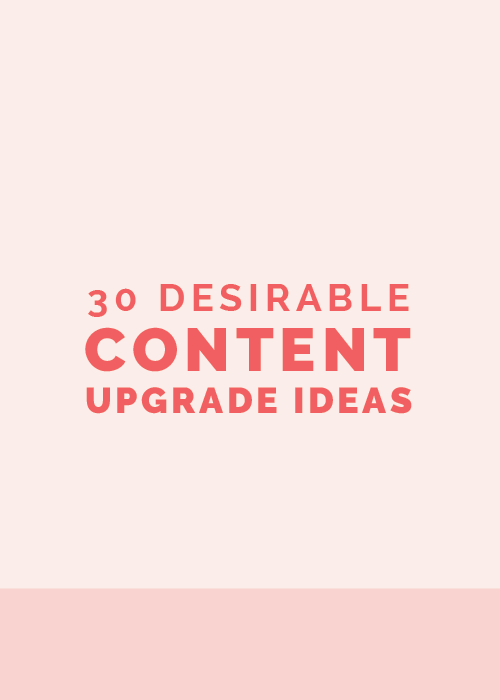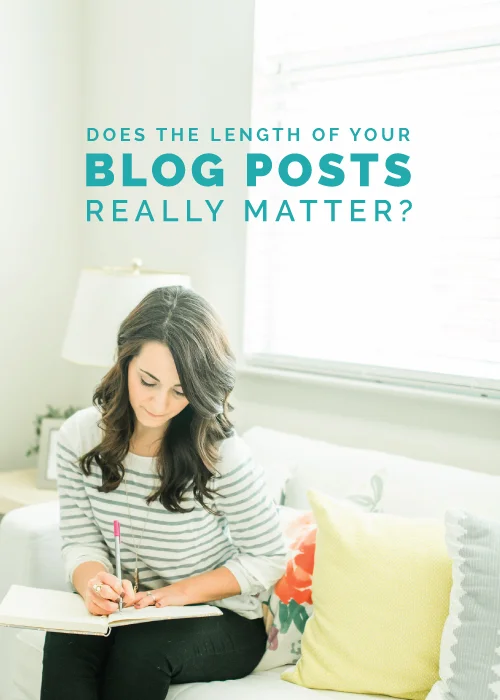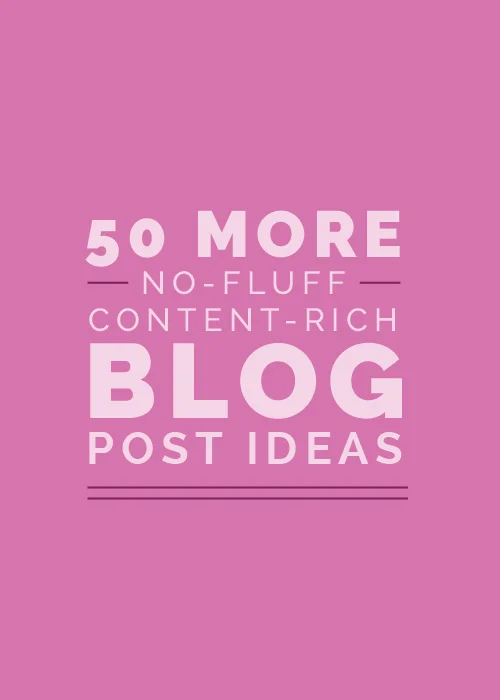If you've been following along with the Elle & Company newsletter, you've probably noticed the large role that website statistics have played in our business.
Although numbers aren't everything, analytics help us set and track goals for this blog by seeing which sites our traffic comes from, which posts receive the greatest amount of interaction, and how long visitors are staying on our site.
While Squarespace provides a great overview of site statistics through their metrics, Google Analytics provides a more in-depth look. Thankfully, Squarespace easily syncs up with Google Analytics, and today Jake's walking you through the set up.
In case you missed it, this post on Getting Started with Google Analytics might be a helpful read before you dig into today's post!
How to find your tracking code
Before you do anything on the Squarespace end, you'll need to find your Google Analytics tracking code, which is somewhat buried within the settings.
First, click the top Admin tab. In the middle column select Tracking Info > Tracking Code.
Every tracking code is set up in the same format and looks something like this: UA-XXXXXXXX-X.
Once you have your tracking code, you'll be able to copy and paste it into the backend of your Squarespace site.
Sync Google Analytics with Squarespace
Now that you have your tracking code, go into the backend of your Squarespace site.
Did you know? You can access the backend of your Squarespace site by clicking the "escape" key while you're on your website's landing page.
Click the Settings tab and scroll down to the very bottom of the menu and select Advanced > External Services.
Simply paste your tracking code in the Google Analytics Account Number field, and you're good to go.
A couple things to keep in mind
1. Your Google Analytics numbers might vary from those in your Squarespace metrics. According to Squarespace, the differences could be due to:
- Google Analytics counts activity for site administrators and users that are logged in
- Squarespace may use different measures to filter out non-human traffic like crawlers and bots
- Google has documented that some data may not be completely accurate and may be an estimate based on a sample due to the costs involved in measuring it. However, the numbers Squarespace provides are always calculated from the full data.
In our experience, the differences in the metrics have been relatively minor. The most obvious difference between the two is that Google Analytics provides you with much more information on who's coming to your site so you can better understand your audience.
2. It will be a day or two before your Analytics will display any data. Just be patient - it will be worth it in the long run.
A few simple steps can make a huge difference in how you monitor your analytics and make decisions for your blog and business. How do you utilize your metrics? Which analytics do you keep up with the most?