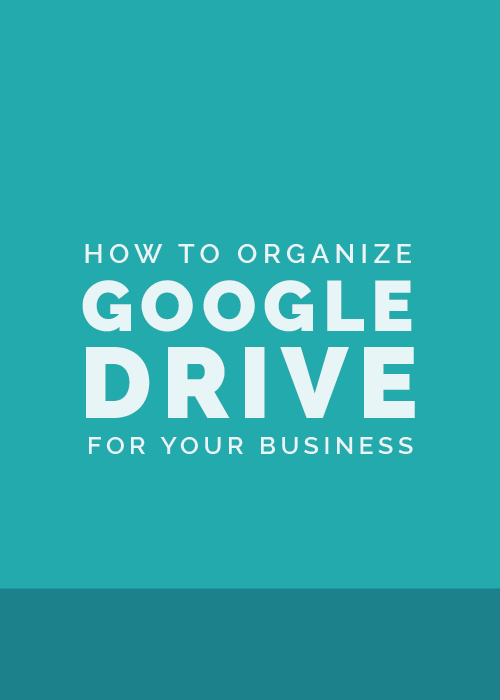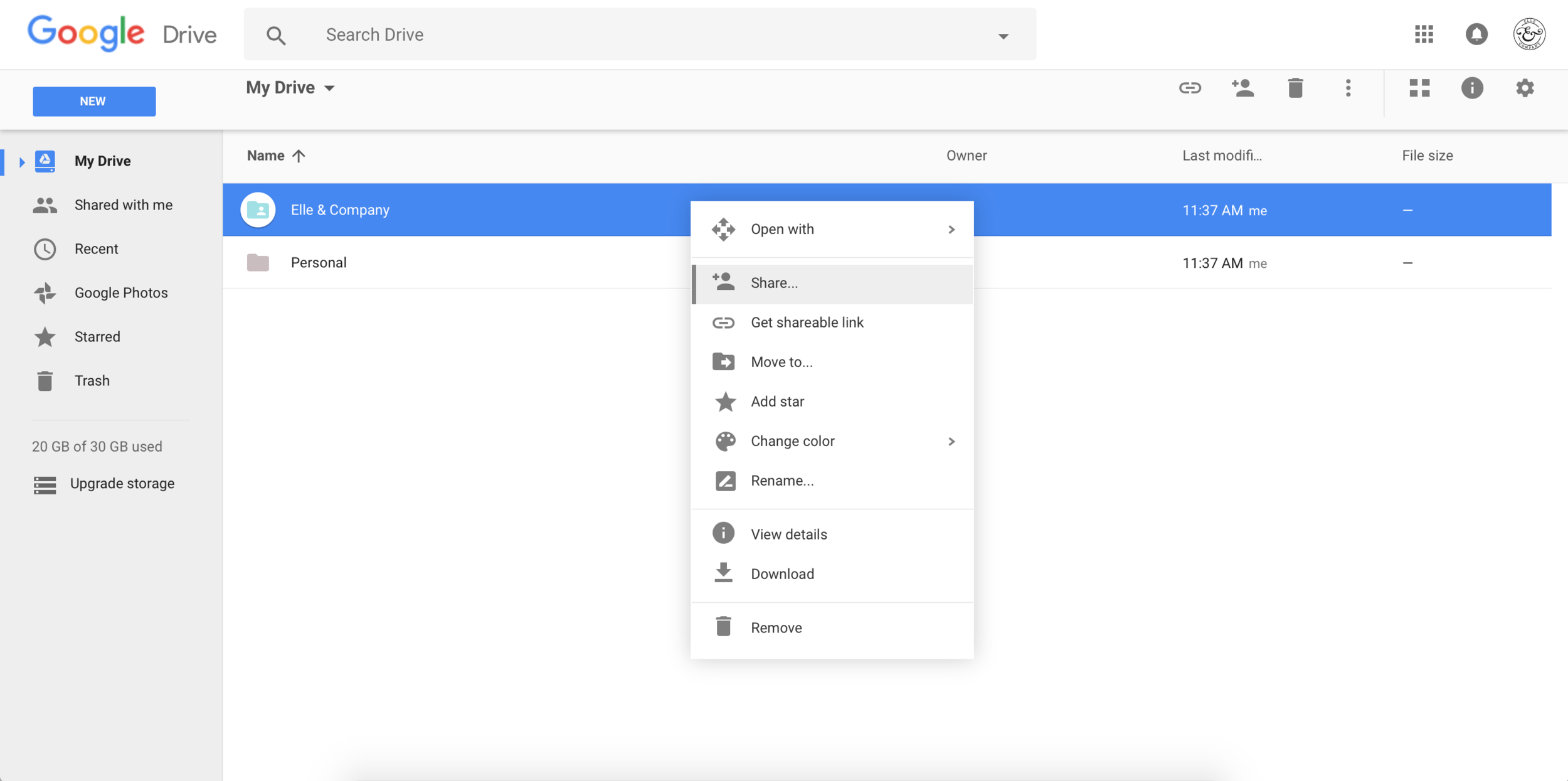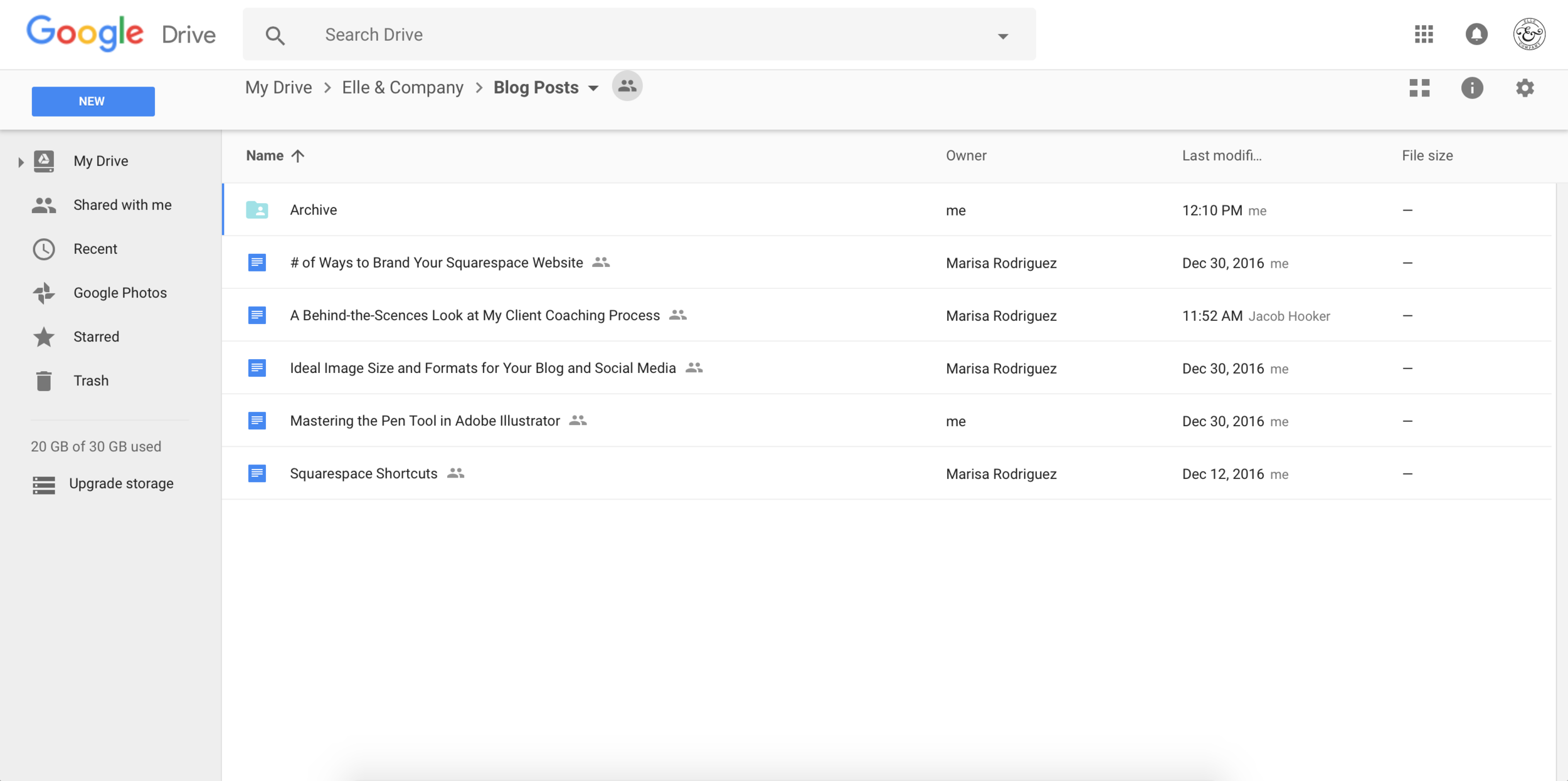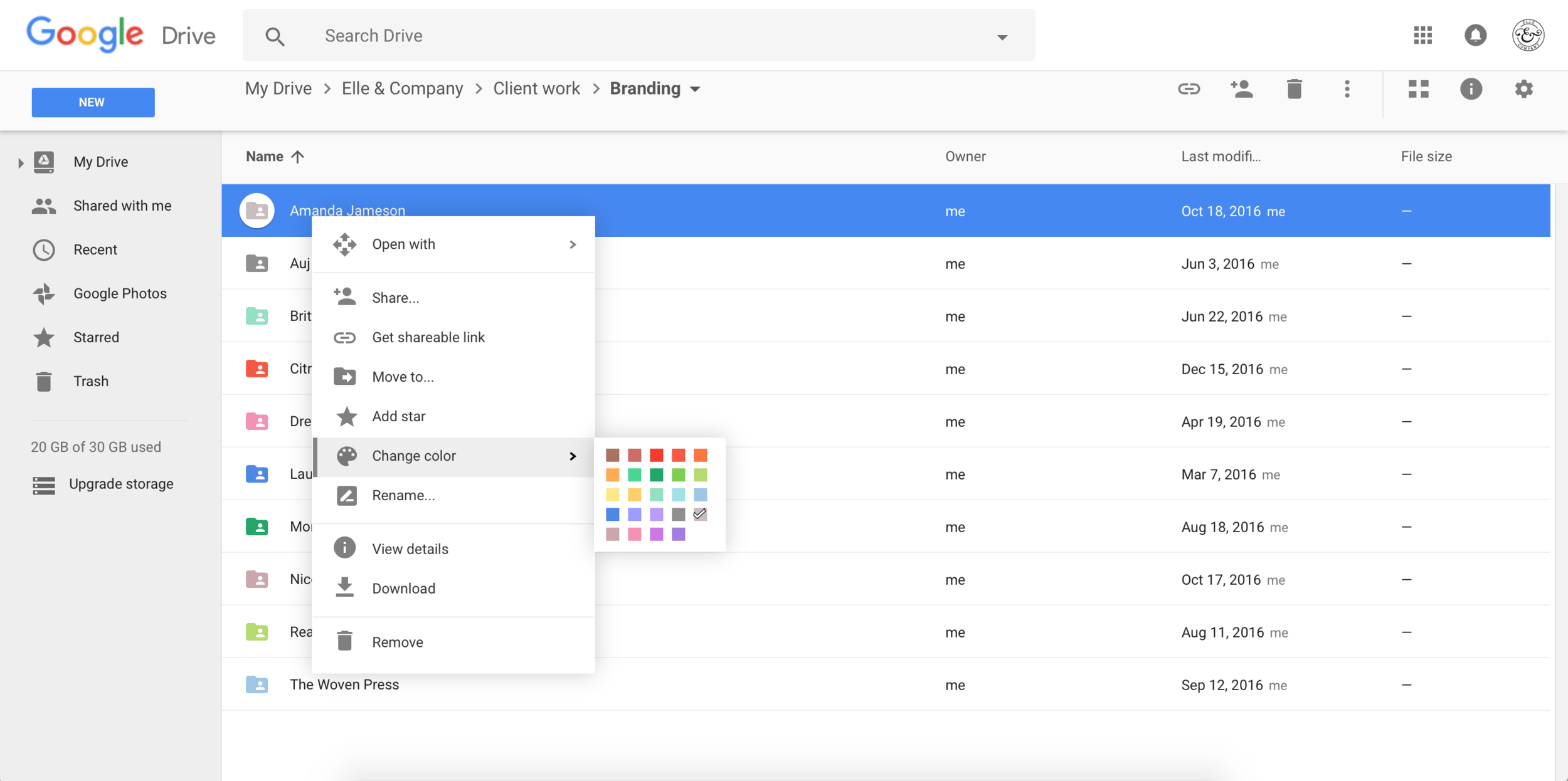The New Year is upon us, which means that our motivation to get organized and reach our goals is at its peak.
And while I wrote a new blog post on my favorite planning and goal setting resources last week, I left off one of the key tools I use daily to keep my business organized: Google Drive.
My Drive houses client homework, design drafts and revisions, final project files, blog post drafts, master copies, Ellechat outlines - I truly couldn’t run Elle & Company without it.
Not only is Google Drive great for keeping all of my important files and documents in one place, but it has a huge amount of free storage that can be accessed from any device and it syncs up with Gmail.
But because I use it for just about everything, my Drive could very easily get out of hand if I didn’t have a system in place. I’m all about some organization and color-coded folders!
Some of you have reached out to me about how I set up my Google Drive, so I’m taking you behind my screen to show you how I keep all of my files organized.
If you already use Google Drive, my hope is that you’re able to take away a few helpful organization tips so you can work more efficiently in 2017.
And if you don’t already use Google Drive, my goal is to convince you to start using it (or, at the very least, encourage you to streamline the systems you’re already using to manage documents and files).
First, I created one large business folder
I use Google Drive for both personal and business documents/files, so I set up two different folders to keep them separate.
Once my business folder was set up, I shared it with both of my assistants so they could access all of the Docs and files in that folder (instead of sharing each individual Doc and file in the future).
Did you know? You can share a folder or a file with another person by right clicking, selecting Share, and entering their email address.
Then I created subfolders for each “arm” of Elle & Company
After my business folder was set up, I created subfolders inside it for each arm of my business.
(I never know what to call the categories for all of my Elle & Company tasks, so let’s just go with “arms.”)
The contents of these subfolders vary, but I find it helpful to see everything at a glance and separate files according to their category.
Here’s how my most-used folders are currently set up:
Blog Posts - I outline and write every Elle & Company blog post in a Google Doc and house them all in this folder. My assistants can easily access this folder to edit the posts and set them up to publish in Squarespace.
I also created another subfolder inside this Blog Posts folder (named Archive) to keep old posts separate from upcoming posts. Once a post has been published, we drag and drop it into the Archive folder.
The Newsletter folder is set up exactly the same. Each draft is created in a Google Doc so it can easily be accessed by my assistant so she can edit them and set them up in ConvertKit.
Once the newsletter is sent out, we move the Doc into an Archive subfolder.
Client work - I created two subfolders in here: one for brand design clients and one for coaching clients.
Inside those Branding and Coaching folders, I have separate subfolders for each of my clients that house questionnaires, homework, drafts, final files, etc.
I set up each subfolder once a client books me. Then I share it with them so they have access to all their files and Docs throughout the coaching/design process.
Did you know? Google Drive allows you to upload all sorts of different file types, from movie files to Adobe Illustrator files and everything in between.
I also color-code these client folders to create some visual organization and keep the files separate. (And call me nerdy, but I usually choose one of my client’s brand colors.)
To color-code a folder, right-click and select Change Color. To change the color of multiple folders at once, hold down the Command key as you select the folders, right-click, and select Change Color.
Courses - If you’ve ever built and launched a course, you know that there are so many steps involved in the process. Google Drive has been so helpful for organizing and keeping up with all the moving parts.
I have 3 subfolders inside my large Courses folder (one for each Elle & Company course).
Inside each of those folders, I created more subfolders for each facet of the course, from Validation and Marketing to Feedback + Testimonials.
Each one is filled with Google Docs for module transcripts, video files for each lesson, spreadsheets for student management and Google Forms for feedback.
I often have subfolders within subfolders within subfolders, but it’s so helpful to break things down and group things together to keep track of all the files.
Did you know? You can upload files to Google Drive by simply dragging and dropping them into this page from your desktop or a Finder window.
Ellechat - Each Thursday afternoon I host a live webinar series called Ellechat. Depending on the week, I either host the event solo or I invite a guest on the show. I prepare for these presentations by setting up outlines in Google Docs.
I share the outlines with my guests well ahead of time so they can prepare for the webinar and I house them all in my Ellechat folder (which is set up very similarly to the Blog Post and Newsletter folders).
Master Copies - This folder is a big time-saver, and I wish I had thought of it sooner. So many times in business I find myself recreating the same Google Docs over and over - client homework, coaching questionnaires and call notes, newsletter outlines, etc.
So I made a folder of master copies.
Each time I’m setting up a new Ellechat outline or I need a new Doc for coaching call notes, I right-click on the master copy Doc, click Make a copy, and the outline is all ready to go.
I also make sure to move the new document into the appropriate folder once I’m done setting up the document.
You can move a document by clicking File > Move to > Move this item and choosing another folder in your Drive.
How have you organized your Google Drive? If you don’t use Google Drive, which app do you use to keep up with and organize your files?
Leave a comment on this post or tweet me - I always love hearing from you.
Here’s to making 2017 one of your most successful years yet!